Three take aways from class #2
 Using the understood.org website to view a students struggles through their eyes was an eye opening activity. Being able to hear from a child's point of view of how they feel, really puts it into perspective as to how challenging and frustrating it can be for them. Being able to try and complete a task using the simulator was a good way to try and understand how their brains work.
Using the understood.org website to view a students struggles through their eyes was an eye opening activity. Being able to hear from a child's point of view of how they feel, really puts it into perspective as to how challenging and frustrating it can be for them. Being able to try and complete a task using the simulator was a good way to try and understand how their brains work.
Click here to bring you to the site to try a different simulation. Through your child's eyes
I really liked that we each had to create a slide in Google Slides of one website or app that relates to Remedial Reading. Completing collaborate activities like this allows of each of us to share what we are doing in our classrooms. It also lets us learn about new or different resources we didn't know existed. Since we completed it in a Google Slide, we will have access to it whenever we need.
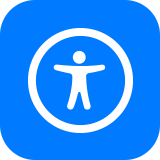
The IPad Accessibility Options for Apple. I had no idea there is so many different options for individuals who own these devices and require access to these options. I like that it is broken down into three sections (vision, physical and motor, hearing). I'm sure there are many educators in our schools who also don't know about these features. During our next online staff meeting, I will be mentioning this to our LRT and IRT teacher.
 Using the understood.org website to view a students struggles through their eyes was an eye opening activity. Being able to hear from a child's point of view of how they feel, really puts it into perspective as to how challenging and frustrating it can be for them. Being able to try and complete a task using the simulator was a good way to try and understand how their brains work.
Using the understood.org website to view a students struggles through their eyes was an eye opening activity. Being able to hear from a child's point of view of how they feel, really puts it into perspective as to how challenging and frustrating it can be for them. Being able to try and complete a task using the simulator was a good way to try and understand how their brains work. Click here to bring you to the site to try a different simulation. Through your child's eyes
I really liked that we each had to create a slide in Google Slides of one website or app that relates to Remedial Reading. Completing collaborate activities like this allows of each of us to share what we are doing in our classrooms. It also lets us learn about new or different resources we didn't know existed. Since we completed it in a Google Slide, we will have access to it whenever we need.
The IPad Accessibility Options for Apple. I had no idea there is so many different options for individuals who own these devices and require access to these options. I like that it is broken down into three sections (vision, physical and motor, hearing). I'm sure there are many educators in our schools who also don't know about these features. During our next online staff meeting, I will be mentioning this to our LRT and IRT teacher.
Being an apple user for so long, I was also unfamiliar with all the accessibility options they had. After last class, I had to take some time to look into my devices and see what was there. I was also shocked with how many options were on the Apple watch! I think this would be a great resource to share with staff and even our students. I am sure there is some one on our staff or in our class that could benefit from one of these many options they have to offer!
ReplyDeleteGreat post Ashley! I enjoyed learning about all of the different apps available to us as well. I had never heard of some of the apps that we put in the google slideshow. I am grateful that I now have information about them and can use them in the future. I also didn't know about all of the accessibility options on our electronics. I had to go in on each device I had after this to find out where it was and what options were available to me. Such good information to share!
ReplyDeleteThanks for sharing your take-aways! Hopefully you can demonstrate the accessibility options to ALL staff:) So important and so many people are noting they had no idea what a powerful accessible universally designed tool they carry around in their back pockets!! :)
ReplyDelete